Scan Serial
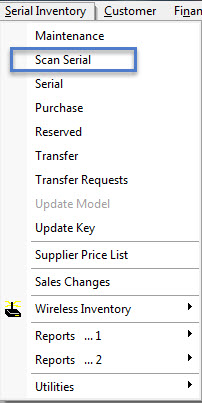
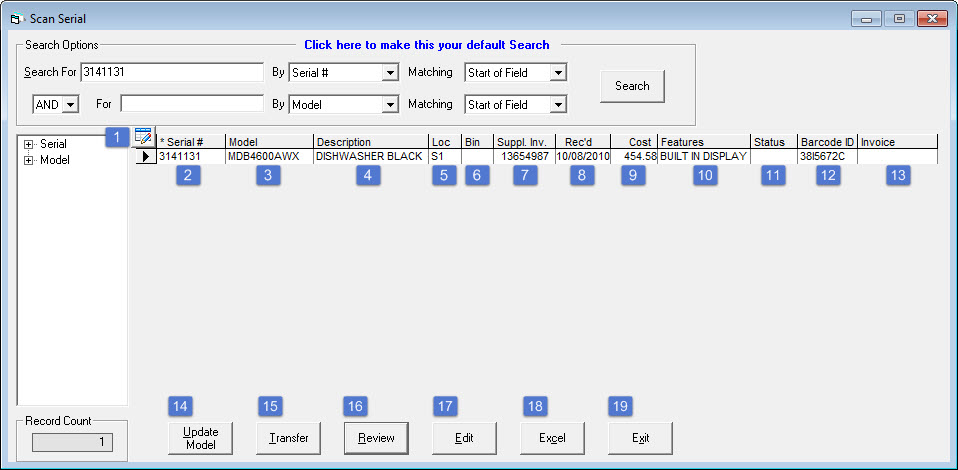
Scan Serial is typically used for searching for a specific serial number to see if it has been sold, what the status is, when it was received, and so on. It is a way of searching for the serial number directly, rather than going through the model.
This is typically not a replacement for looking up a model in serial inventory and clicking Serial to access the serial form.
In this example, I know which serial number I am looking for, and that is 3141131. It is a specific piece of inventory for the MDB4600AWX dishwasher.
| # | Name | Description |
|---|---|---|
| 1 | Column Display Button | This button allows you to choose which columns of data you would like to have display. |
| 2 | Serial # | The specific serial # of a piece of inventory of a model. |
| 3 | Model | Availability will remain blank if an item is available, and will be filled in if an item is unavailable. |
| 4 | Description | is the description of the serial # of the model. This can be the same as the description of the model. |
| 5 | Loc (Location) | This states which location this particular serial # is being stored. |
| 6 | Bin | Bin states which specific bin this particular serial # is being stored. |
| 7 | Supplier Invoice | The supplier invoice code/number. |
| 8 | Received | Received displays which date the inventory was received for this particular serial #. |
| 9 | Cost | is the cost of this specific serial #. |
| 10 | Features | Features is a field where you can add selling features about the model. For example, a refrigerator might have a built-in ice/water dispenser. |
| 11 | Status | This is the current inventory status for this particular serial #. In this example, you see the status "Taken" for one of the serial numbers. This means that this particular serial # has been added to an invoice, but it does not mean that this invoice has been processed yet. |
| 12 | Barcode ID | is the barcode ID of the serial #. |
| 13 | Invoice | is the invoice number of the serial #, if it exists. |
| 14 | Update Model | Only available if the status of the serial # is blank. In other words, it is available for sale. If it's taken or sold or returned, you cannot use Update Model. When you use Update Model, you migrate a serial number from one model to another. (ex. You manually received this serial #, and you entered it for the wrong model. This will allow you to move it to the right model). |
| 15 | Transfer | Same as Serial Inventory > Transfer. It is used to transfer or move a serial # from one location to another. Transfers are recorded in the audit trail. |
| 16 | Review | Review lets you view properties about this serial #. |
| 17 | Edit | Allows you edit the selected serial # for this model. You can only edit a limited amount of information. Edit is still available after the serial # has been sold. |
| 18 | Excel | Clicking Excel will open Excel on your local computer with your search results displayed. |
| 19 | Exit | Clicking exit with exit the screen. |